¶ Machine Code
You first need to get the machine code of the current device and send it to NovaStar's engineers to get the License file.
¶ Windows 10
Press the Win + R shortcut keys, type cmd, and then press the Enter key to open the command prompt window.

Enter the command “wmic csproduct get UUID” and press the Enter key to get the machine code.
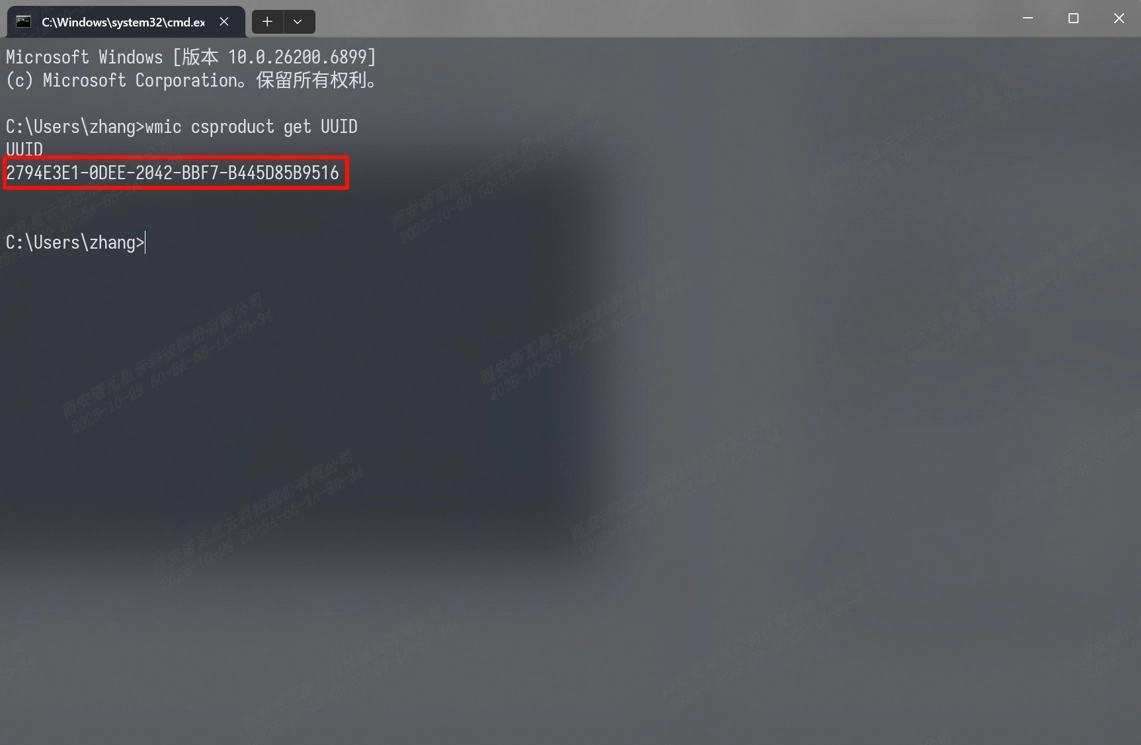
¶ Windows 11
When applying for a Windows system, note that Windows 11 does not support wmic by default and requires the following steps:
Run Windows PowerShell as administrator.
Tip: In the search bar, type “PowerShell.” Right-click on “Windows PowerShell” and select “Run as administrator.” If prompted by the User Account Control (UAC) dialog, click “Yes” to grant administrative privileges.
Check whether WMIC capability is present on the running OS, by executing the following:
get-windowscapability -online | where-object{$_.Name -like "*WMIC*"}
If the output looks like this, proceed with the steps below:

To add the WMIC package to the running operating system using the Windows update client, execute the following:
add-WindowsCapability -online -name WMIC
Note: An active Internet connection or an active network connection to the local Windows Server Update Services (WSUS) server is required.
The output should look like this:
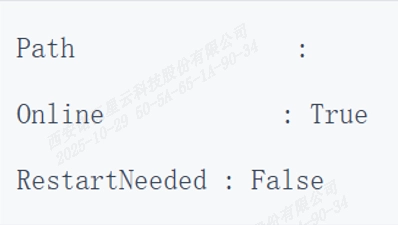
¶ macOS
Press the Command (⌘) + Space keys to open Spotlight search.

Type "Terminal" and press the Enter key to open the command prompt window.
Enter the command “ioreg -l | awk -F\" '/IOPlatformSerialNumber/{print $4}'” Serial and press the Enter key to get the machine code.

¶ After You Get the License File
Place the acquired license file in a specific path for it to take effect:
- Windows: C:\Users\username\AppData\Roaming\VMP\Datas
- MAC: /Users/username/Library/Application Support/VMP/Datas
We consistently enhance and refine the content of our Wiki articles.
If you find any mistakes or errors, please contact us.
Your continuous feedback and support will help us further improve our products and content.