¶ 1. What is HDR
High Dynamic Range, known as HDR, is a video image format that defines a broader dynamic range. HDR technology makes the bright area of an image brighter and the dark area darker while keeping more details, making the image more vivid and lifelike.
¶ 2. Basic HDR Technology
Dynamic range refers to the brightness ratio between the brightest and darkest areas of an image. HDR can record a broader dynamic range of information, enriching the details of bright and dark areas in an image. The most widely used brightness unit, nits, is the luminous intensity per candela per square meter of surface. It is typically used to quantify brightness and its definition is 1 candela per square meter (cd/m²). The brightness of HDR-supporting display devices can reach 1000 nits or even higher, while the brightness of SDR (Standard Dynamic Range) devices is typically around 300 nits.
¶ 2.1 Color Space
Color space refers to the range of color representation. HDR typically uses a broader color space, such as BT 2020 or DCI-P3, while the color space used by SDR is Rec 709. A broader color space means that HDR images can display more colors, making the image more vivid and authentic.

The color gamut standard for HDR is BT.2020. The color reproduction range of BT.709 and BT.2020 is shown in the following figure. The BT.2020 color gamut of the HDR standard far exceeds the existing SDR color gamut and can display a broader range of colors, playing a key role in enhancing the color hierarchy and transition of the entire image.

¶ 2.2 Bit Depth
Bit depth refers to the number of bits per color channel. Traditional SDR images typically use 8 bit depth, while HDR images typically use 10 or 12 bit depth. The 8 bit and 12/14 bit here correspond to the encoding bit widths of electrical signal and optical signal, respectively. The SDR/HDR images we usually see (pixel encoding from 0 to 255/0 to 1023) are generated by the camera through a non-linear encoding curve compression, to combine the perceptual characteristics of the human eye and record more brightness range information with less bit width. When displaying on the screen, it is necessary to use EOTF (gamma like transformation) to expand the compressed 8-bit data into a linear light signal output of 12bit/14bit, to present the correct image contrast and color on the screen. Higher bit depth means more color levels, thereby reducing color banding and improving the smoothness and detail expression of the image. The display effect of images varies at different bit depths. The greater the bit depth, the more realistic the displayed image.
¶ 2.3 Color Sampling
Color sampling refers to the method of sampling color information during the image encoding process. The color sampling format of HDR is mostly 4:4:4, while SDR is mostly 4:2:0. This means that HDR images have richer color details.
RGB:
The specific RGB color space is defined by the three chromaticity of red, green, and blue primary additive colors, and can generate any chromaticity, i.e., triangles defined by these primary colors. The complete specification of the RGB color space also requires white point chromaticity and gamma correction curves.

YUV:
YUV also uses three components to store data. Y represents brightness (Luminance or Luma). U represents chromaticity or chroma. V represents chromaticity or chroma. Y is what we refer to as grayscale value, which is the overall outline of the image, while U and V are used to describe color and color saturation.
YCbCr was developed as part of the ITU-R BT1601 recommendation during the development of video standards by the World Digital Organization and is a scaled and offset version of YUV. Y in YCbCr has the same meaning as Y in YUV, while Cb and Cr both refer to color, with only differences in their representation methods. In the YUV family, YCbCr is the most widely used member in computer systems, with a wide range of applications, including JPEG and MPEG. Generally, YUV mostly refers to YCbCr. YCbCr has many sampling formats, such as 4:4:4, 4:2:2, 4:1:1, and 4:2:0.

black dots represent the Y component of the sampled pixel and hollow circles represent the UV component of the pixel
¶ 3. HDR Standard
¶ 3.1 HDR10
HDR10 is one of the most common HDR standards, developed by the Consumer Electronics Association (CEA).
Technical Specifications
Color depth: 10 bit
Color space: Rec. 2020
Brightness: up to 1000 nits
Metadata: Static metadata.
MaxFALL (Maximum Frame Average Light Level) is the maximum average brightness of all frames in the video content
MaxPLL (Maximum Content Light Level) is the maximum brightness value of all frames in the video content
MinDML (Minimum Display Luminance) is the minimum brightness of a display, usually expressed in nits (cd/m²).
MaxDML (Maximum Display Luminance) is the maximum brightness of a display, usually expressed in nits (cd/m²).
White point defines the chromaticity coordinates when the display device displays white to ensure color accuracy.
Gamma curve: PQ (Perceived Quantizer)
Compression format: HEVC (H.265)
Advantages and Disadvantages
Advantages:
1. High popularity: HDR10 is the most common HDR standard and is widely acclaimed, including television, streaming services, Blu-ray discs, etc.
2. Free to use: No licensing fees, making it the preferred choice for manufacturers.
Disadvantages:
Static metadata: Unable to optimize for each frame, resulting in less rendering performance than dynamic metadata in certain scenarios.
¶ 3.2 HLG (Hybrid Log-Gamma)
HLG is an HDR standard jointly developed by BBC and NHK, mainly used for broadcasting television.
Technical Specifications
Color depth: 10 bit
Color space: Rec. 2020
Brightness: not fixed, depending on the device
Metadata: No metadata required
Gamma curve: HLG
Compression format: HEVC (H.265)
¶
Advantages and Disadvantages
Advantages:
- Backward compatibility: It can display normally on devices that do not support HDR, suitable for broadcasting and television. HLG consists of two parts: SDR content and HDR content. On devices that do not support HDR, only the SDR content can be restored (but this display also requires the correct setting of the HLG EOTF curve).
- No metadata requirement: simplifies the transmission and processing process.
Disadvantages:
Limited optimization effect: Due to the lack of metadata, the image optimization effect is not as good as HDR10+ and Dolby Vision.
¶ 3.3 PQ(Perceptual Quantizer)
Technical Specifications
PQ (Perceptual Quantizer) is an electronic tone mapping standard developed by SMPTE (Society of Motion Picture and Television Engineers) for the gamma curve of HDR. PQ is the foundation of many HDR standards such as HDR10, Dolby Vision, and HDR10+.
Technical Specifications
Color depth: Supports 10 bit and 12 bit
Color space: Rec. 2020
Brightness: Theoretically supports up to 10000 nits, but in practical applications, it is usually between 1000 and 4000 nits
Metadata: PQ curves themselves do not rely on metadata, but are typically used in conjunction with dynamic or static metadata
2084 mode:
Calibrate the peak brightness value of the screen with a colorimeter and determine the cutoff point of the PQ curve- Internally automatic, non-adjustable.
Example: The peak brightness Lpeak=1000nit (according to the PQ_nit comparison table, 1000nit corresponds to 10 bit 769)

2086 mode:
The VMP interface is set with adjustable parameters, which map the corresponding encoding value (10 bit) of the maximum brightness (MaxPLL) of the video content to the peak brightness of the current screen according to the PQ curve.
Example: When the peak brightness of the screen is 1000nit



Attachment: In this comparison table, the PQ value is converted into the nit value to ensure the consistency and accuracy of the image on different devices. The specific value correspondence can be referred to in the Attachment: PQ Brightness Comparison Table
¶ 3.4 Dolby Vision(Not Supported by COEX)
Dolby Vision is an HDR standard developed by Dolby Laboratories.
Technical Specifications
Color depth: 12 bit
Color space: Rec. 2020
Brightness: The peak brightness of the screen should be at least 1000 nits
Metadata: Dynamic metadata (Frame Level Metadata) and static metadata (Display Primaries, White Point, MaxDML, MinDML, MaxCLL, MaxFALL)
Gamma curve: PQ (Perceived Quantizer)
Compression format: HEVC (H.265)
Advantages and Disadvantages
Advantages:
1. Dynamic metadata: Dolby Vision can optimize for each frame and achieve the best-quality display effect based on the capability of the back-end display screen.
2. High brightness and color depth: Dolby Vision supports higher brightness and color depth to enhance the visual experience.
Disadvantages:
1. License fees: Usage fees increase equipment costs.
2. High equipment requirements: Hardware and software that support Dolby Vision are required, which increases compatibility requirements.
¶ 3.5 HDR10+ (Not Supported by COEX)
HDR10+ is an HDR standard jointly launched by Samsung and Amazon, which is an upgraded version of HDR10.
Technical Specifications
Color depth: 10 bit
Color space: Rec. 2020
Brightness: up to 4000 nits
Metadata: Dynamic metadata
Gamma curve: PQ (Perceived Quantizer)
Compression format: HEVC (H.265)
Advantages and Disadvantages
Advantages:
Dynamic metadata: Similar to Dolby Vision, HDR 10+ can optimize each frame to improve image quality.
Free to use: No license fee required, lower usage costs.
Disadvantages:
Popularity: HDR 10+’s market popularity is relatively low compared to HDR10 and Dolby Vision.
Device compatibility: Requires support for HDR10+devices and content.
¶ 4. Requirements for HDR Display
¶ 4.1 Requirements for Video Source
Resolution: HDR videos are typically provided in high resolution to ensure fidelity of details. The most common resolutions for HDR videos include 1080p (Full HD), 2160p (4K UHD), and 4320p (8K UHD).
Frame rate: In order to achieve a smooth video playback and better viewing experience, the frame rate of HDR videos is usually 24 fps, 30 fps, or 60 fps. Some high-end content can even reach 120 fps.
HDR videos typically use efficient video encoding formats to reduce file size while ensuring image quality. Common encoding formats include:
HEVC (H.265): The most common HDR video encoding format with high compression efficiency.
Application scenarios: HEVC is widely used for streaming and broadcasting 4K UHD and HDR content, including HDR formats such as HDR10, HLG, and Dolby Vision.
AV1: AV1 is an open and royalty free video encoding standard designed to provide higher compression efficiency than HEVC and VP9. It can provide smaller file sizes at the same image quality or better image quality at the same bit rate.
Application scenarios: Widely used on streaming platforms such as YouTube, Netflix, etc. It supports multiple HDR formats, including HDR10, HLG, and Dolby Vision.
VP9: high compression efficiency, royalty free, and widely supported among browsers.
Application scenario: VP9 is widely used in YouTube and other Google services, and also supports multiple HDR formats such as HDR10 and HLG.
¶ 4.2 Requirements for Computer Settings
Operating System
- Windows: Windows 10 versions 1709 and above support HDR, and it is recommended to use the latest version to ensure optimal compatibility.
- MacOS: macOS Catalina 10.15 and above supports HDR.
- Linux: Some distributions and media players support HDR, but additional configuration may be required for settings and compatibility.
Hardware Requirements
- Processor (CPU): At least a quad-core processor is required, and it is recommended to use the latest generation Intel Core i5/i7 or AMD Ryzen 5/7 series.
- GPU: A graphics card that supports HDR is required. It is recommended to use NVIDIA GTX 1000 series or above, AMD RX 500 series or above, or integrated Intel UHD Graphics 620 or above.
- RAM: At least 8GB of RAM, recommended 16GB or more.
- Storage: High speed solid-state drive (SSD) to ensure smooth playback and fast loading.
Software Requirements
- Media Player: video players that support HDR, such as VLC Media Player (version 3.0 and above), MPC-HC, PotPlayer, etc.
- Video driver: Ensure that the graphics card driver is the latest version and supports HDR output.
- Browser: Video streaming websites that support HDR require compatible browsers such as Chrome, Edge, etc.
Media Player Settings
Media players include MPC-HC, Mplayer and VLC player. Others can be seen as various customized and modified versions of the above three media players. The predecessor of Potplayer, km, was based on MPC. MPC-HC already has built-in LAV Filters, but Potplayer provides more customization options for users. Therefore, the best and the most recognized high-definition solution now is Potplayer (main player)+LAV Filters (separator)+madVR (renderer)+xy VSFilter (subtitle filter).
The following are the installation steps and attention points for PotPlayer:
- Step 1: Installing PotPlayer
Official website download link: https://potplayer.daum.net/
check "Install additional codecs" when the main program installation is complete. Potplayer will automatically download the codec.
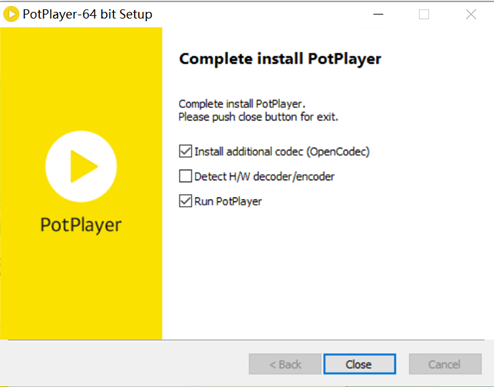
Check all downloaded codecs
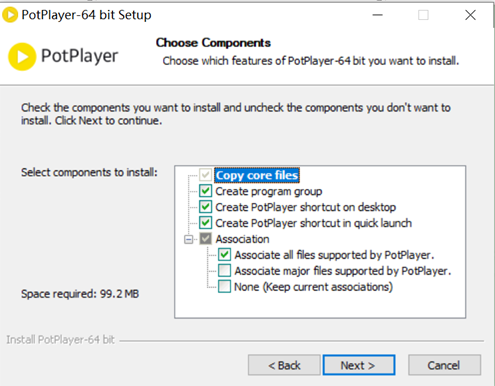
- Step 2: Installing LAV Filters Decoder
Download link: GitHub:Releases · Nevcairiel/LAVFilters · GitHub
Select the video decoder LAV Video (x64), and choose other options as needed
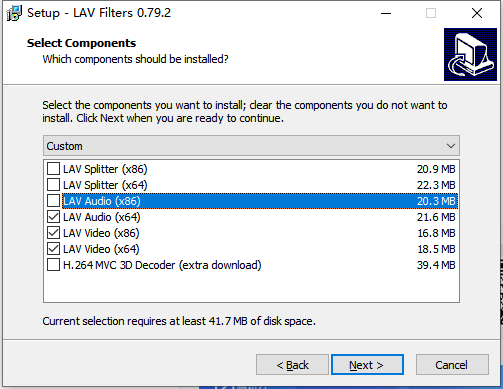
- Step 3: Installing MADVR Render
Official Website Download Link: madVR 0.92.17 / Test Build 206 Free Download - VideoHelp
Place the MADVR renderer in a path without a Chinese name. Then right-click on "install. bat" and select "Run as administrator" to complete the installation of MADVR.
Suggest placing the decompressed madVR folder in the Potplayer installation directory to prevent accidental deletion.
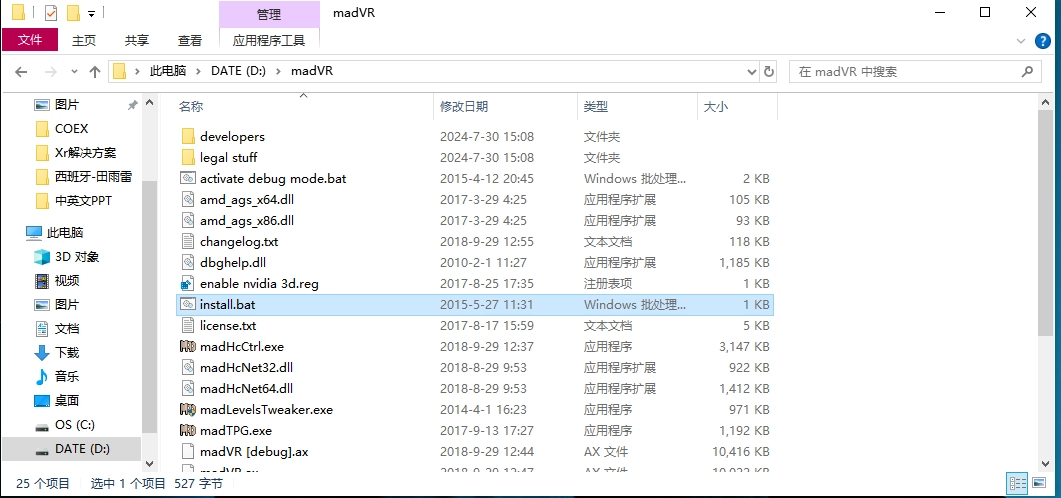

- Step 4: Parameter Settings on Potplayer
Due to the unreasonable default settings of PotPlayer and too many preset errors, it is unable to play 10 bit videos correctly. Therefore, manual settings are required when playing HDR videos.
After starting PotPlayer, press F5 to open the "Options" window. Click on Filters Control to disable the Built-in Video Transform Filter.
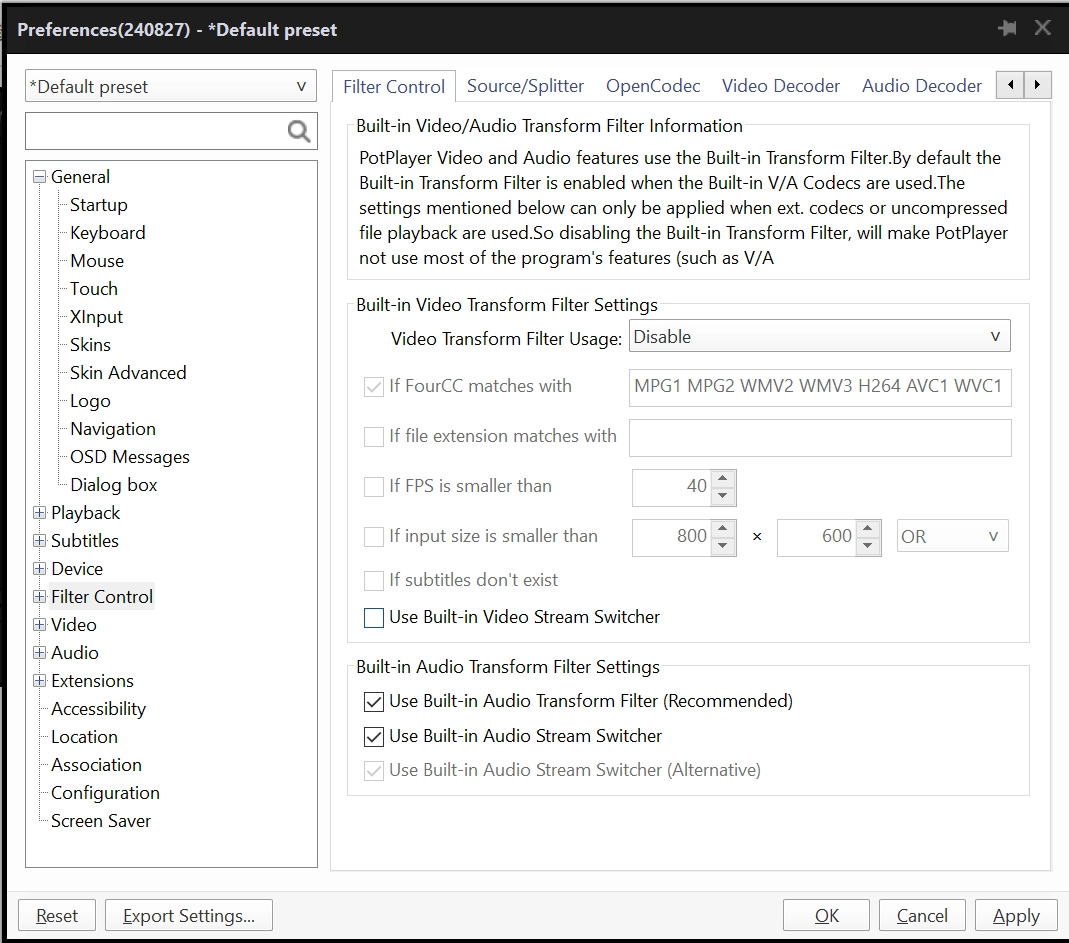
Click on Filter Control > Filter Priority Overall>Add Registered Filter. Find and add LAV Video Decoder and madVR, and finally check Prefer.
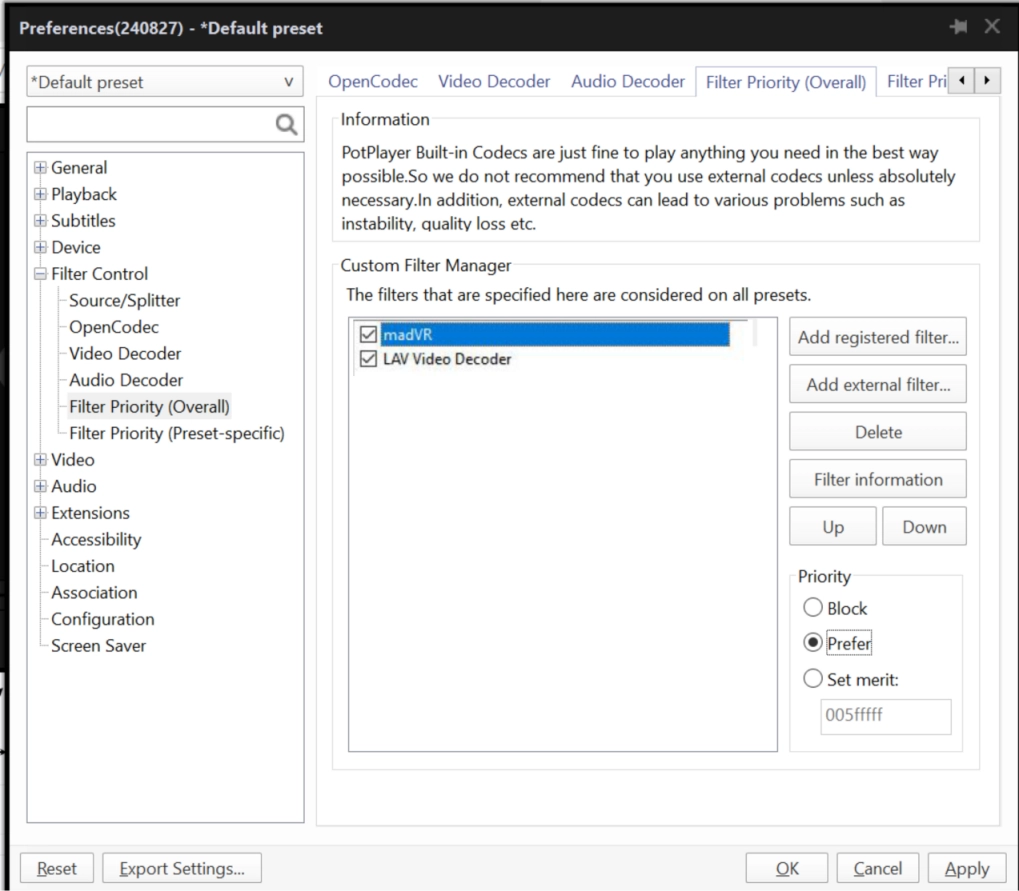
Click Filter Control to set madVR HDR settings. If the display device supports HDR, select passthrough HDR to display. If not, select tone map HDR using pixel shaders.
Suggestion: It is not recommended to enable Windows 10's HDR option at present. Newer NVIDIA and AMD GPUs and drivers each provide better HDR APIs.
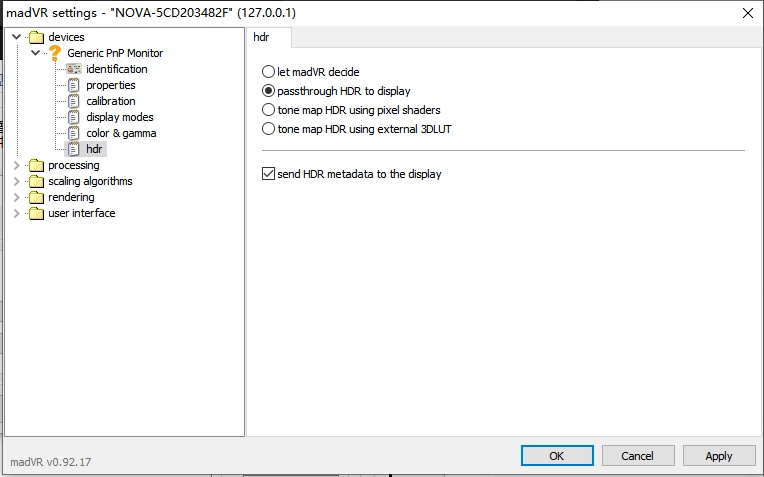
Display Effect Comparison:

The left is the player’s default rendering, and the right is MADVR rendering,
with stronger colors and details than regular rendering


¶ 5. Requirements on Display Screen
¶ 5.1 Display screen specifications
HDR support: Supports HDR standards such as HDR10 or Dolby Vision.
Brightness: Recommended 1000 nits or above.
Contrast Ratio: High contrast is used to display darker black and brighter white.
Color Space: Supports a wide color gamut, such as DCI-P3 or Rec 2020.
¶ 5.2 Connection method
HDMI 2.0 or 2.1: Ensure support for HDR signal transmission. HDMI 2.0 supports 4K resolution @ 60Hz, 10 bit color depth, and a necessary bandwidth of 18Gbps. HDMI 2.1 supports higher resolutions (such as 8K@60Hz and 4K@120Hz )The necessary bandwidth is 48Gbps. HDMI 2.1 supports dynamic HDR (such as Dolby Vision and HDR10+) and higher color depth.
DisplayPort 1.4: Supports high-resolution and HDR signal transmission. DP1.4 supports 4K@120Hz and 8K@60Hz The necessary bandwidth is 32.4Gbps, supporting HDR10 and other HDR formats.
USB-C: Some modern displays support HDR signals through the USB-C interface, ensuring that they support the required bandwidth DisplayPort Alternate Mode version.
¶ 6. HDR Setting
¶ 6.1 Graphics card driver settings
¶ Nvidia Graphics card
Nvidia Graphics card users open the Nvidia driver panel, adjust the dynamic range parameter in the red box to full, and adjust the output color depth of the blue box to 10bpc or 8bpc (depending on the monitor support), as shown in the following figure:
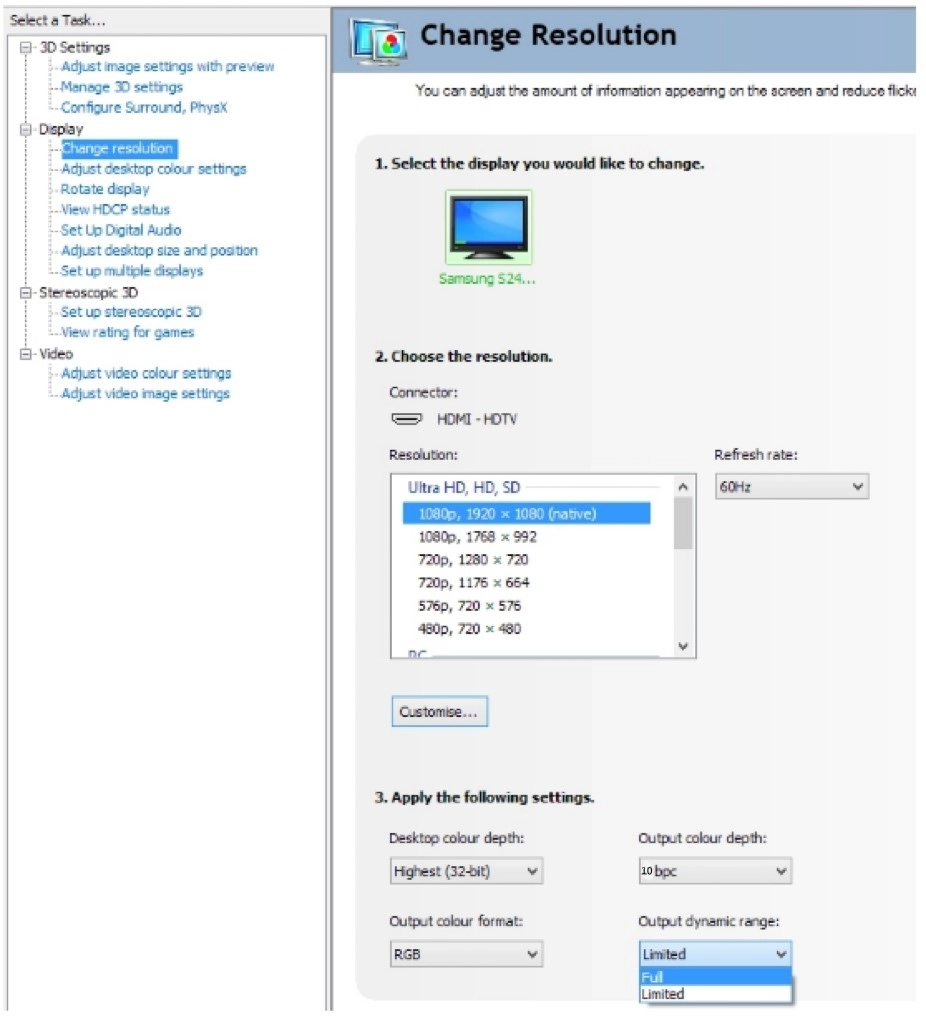
Intel graphics users set the quantization range to full range:
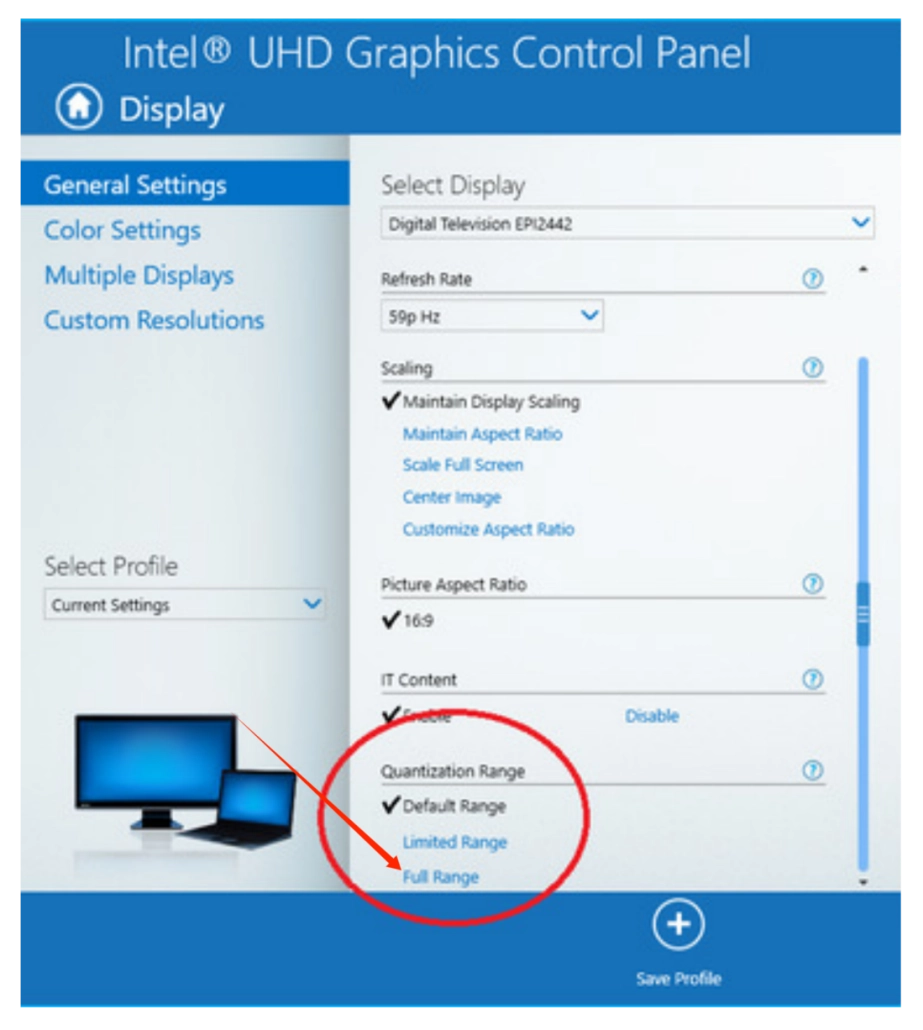
AMD graphics card: In the new version settings interface, select Full RGB:
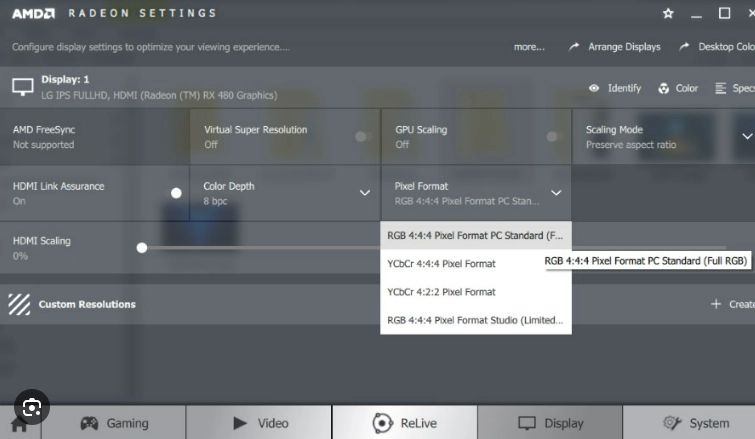
In the CCC old version interface, also select Full RGB:
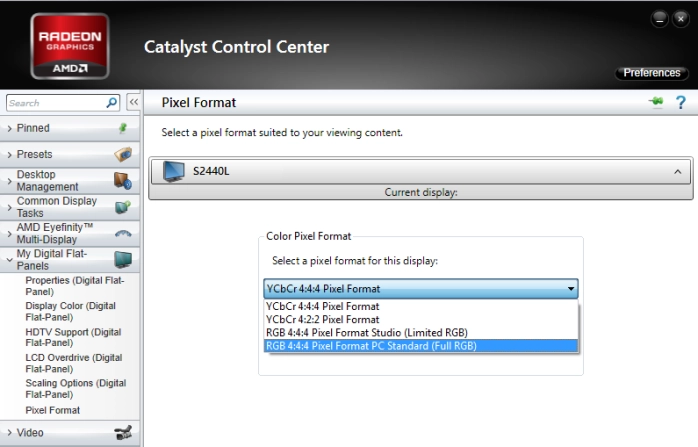
If the setting cannot be enabled in the above panel, please use madLevelsTweaker.exe after installation to adjust the display color range to 0-255 (check the Force PC levels option, click the Apply button, and restart)
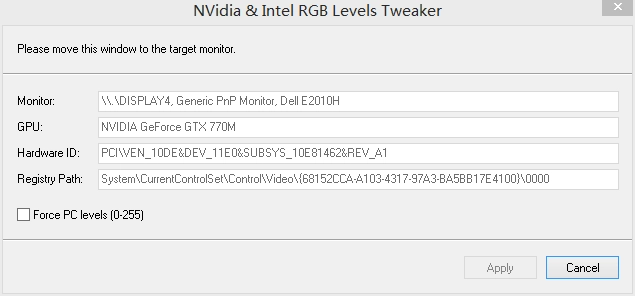
¶ MacBook:
Open the system menu bar and click on System Preferences.
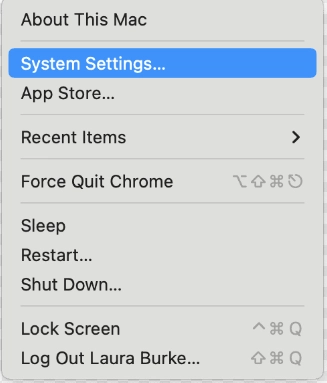
Click Displays in System Preferences
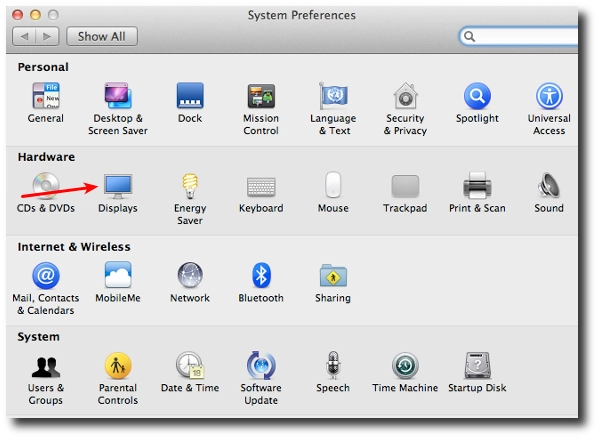
Enable HDR on the right side of the monitor settings page.
¶ AppleTV:
Choose HDR format
Match content, and turn on all options for matching range/frame rate.
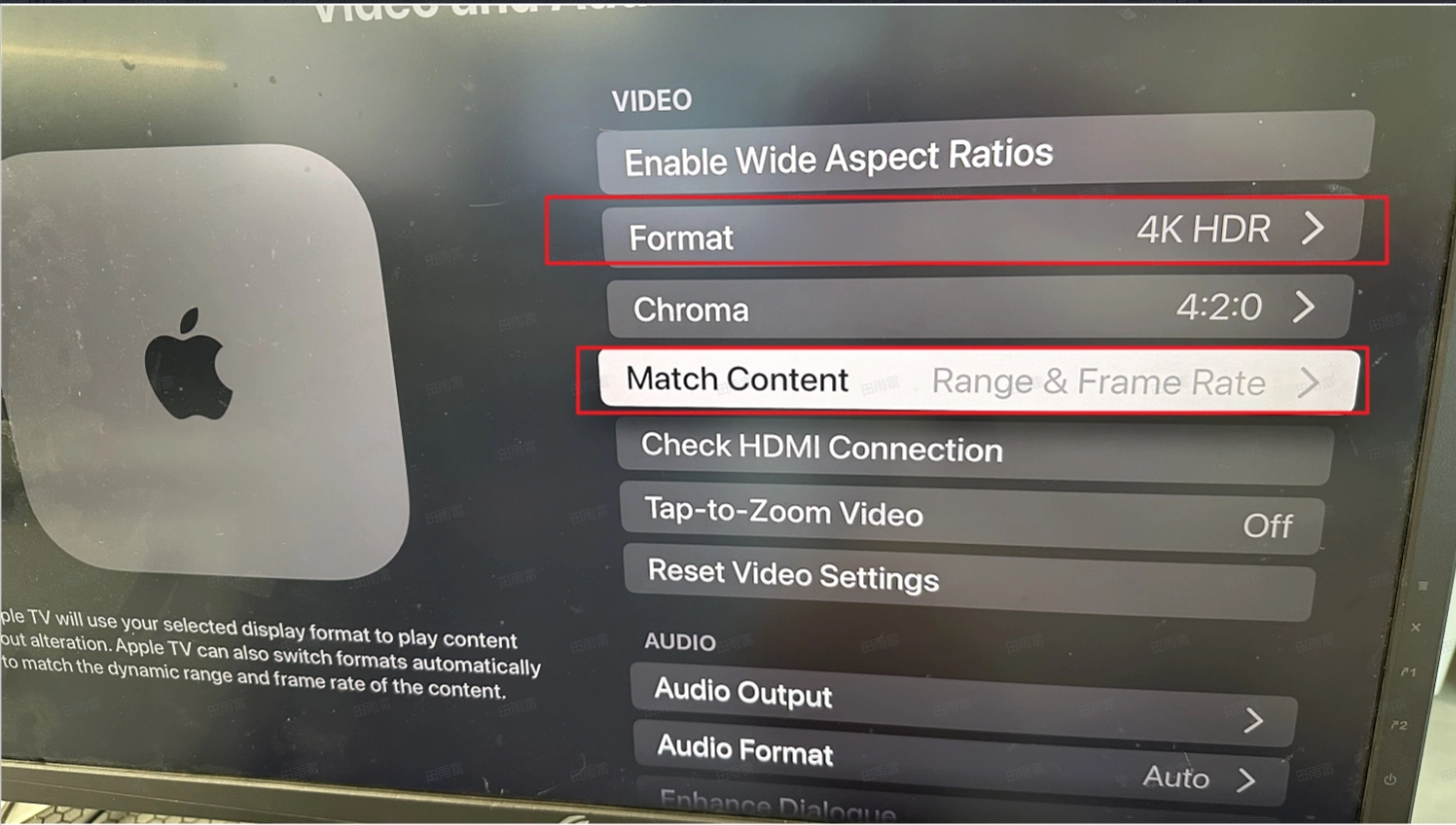
Play HDR source
AppleTV cannot directly play custom HDR sources. You can only watch the corresponding videos through the TV app. Most installed apps do not support HDR source output.
Apple TV: Go to Settings -> General -> About -> Name;
Set the Apple TV name and remember it;
On your MacBook Pro, find Screen Mirroring; select the name set for Apple TV; if it cannot be found, it may be because the distance is too far or the Wi-Fi is not turned on.
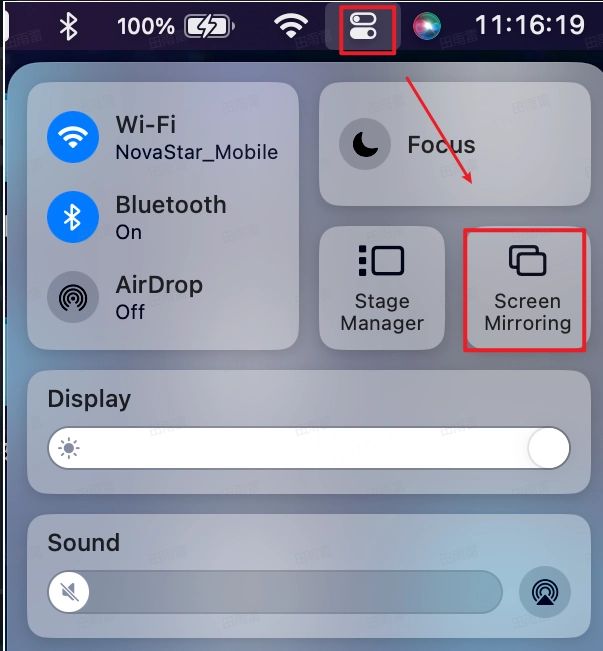
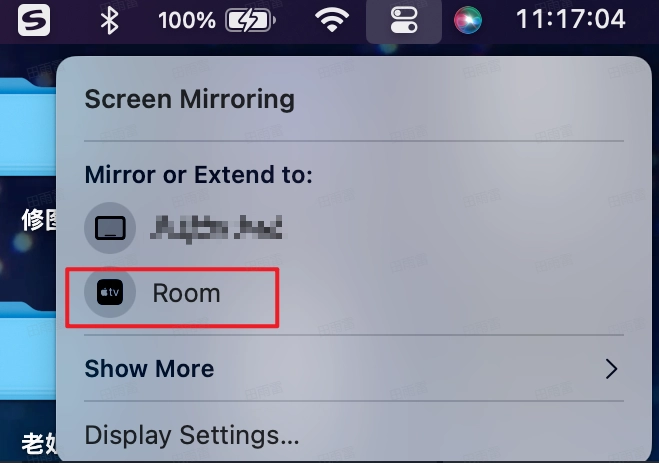
Go to the MacBook's settings interface, find the Display settings, select the mirrored display, and make sure to turn on the High Dynamic Range option.
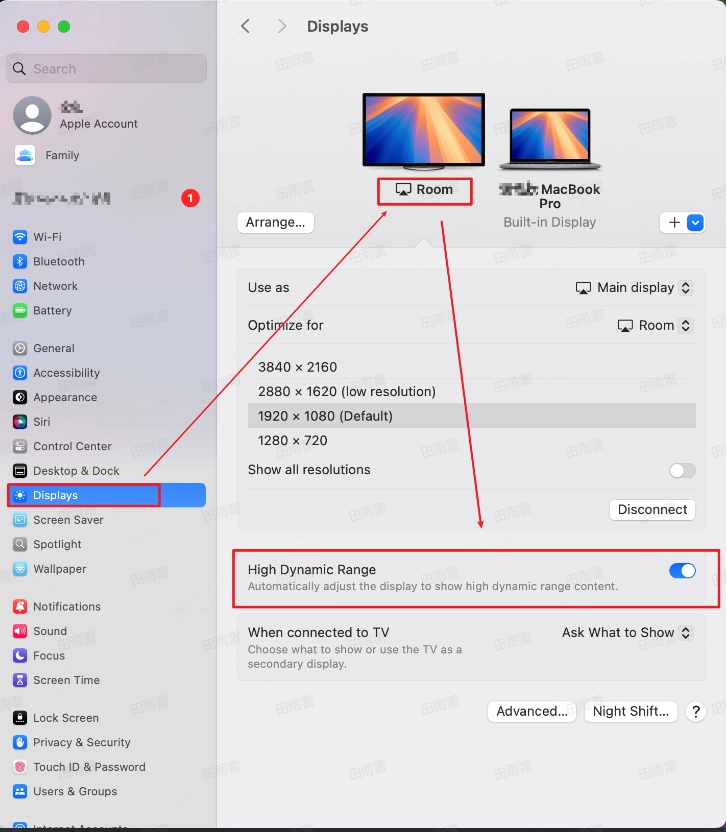
Use IINA to play HDR videos, and check the Hardware Decoding and HDR options in the settings.
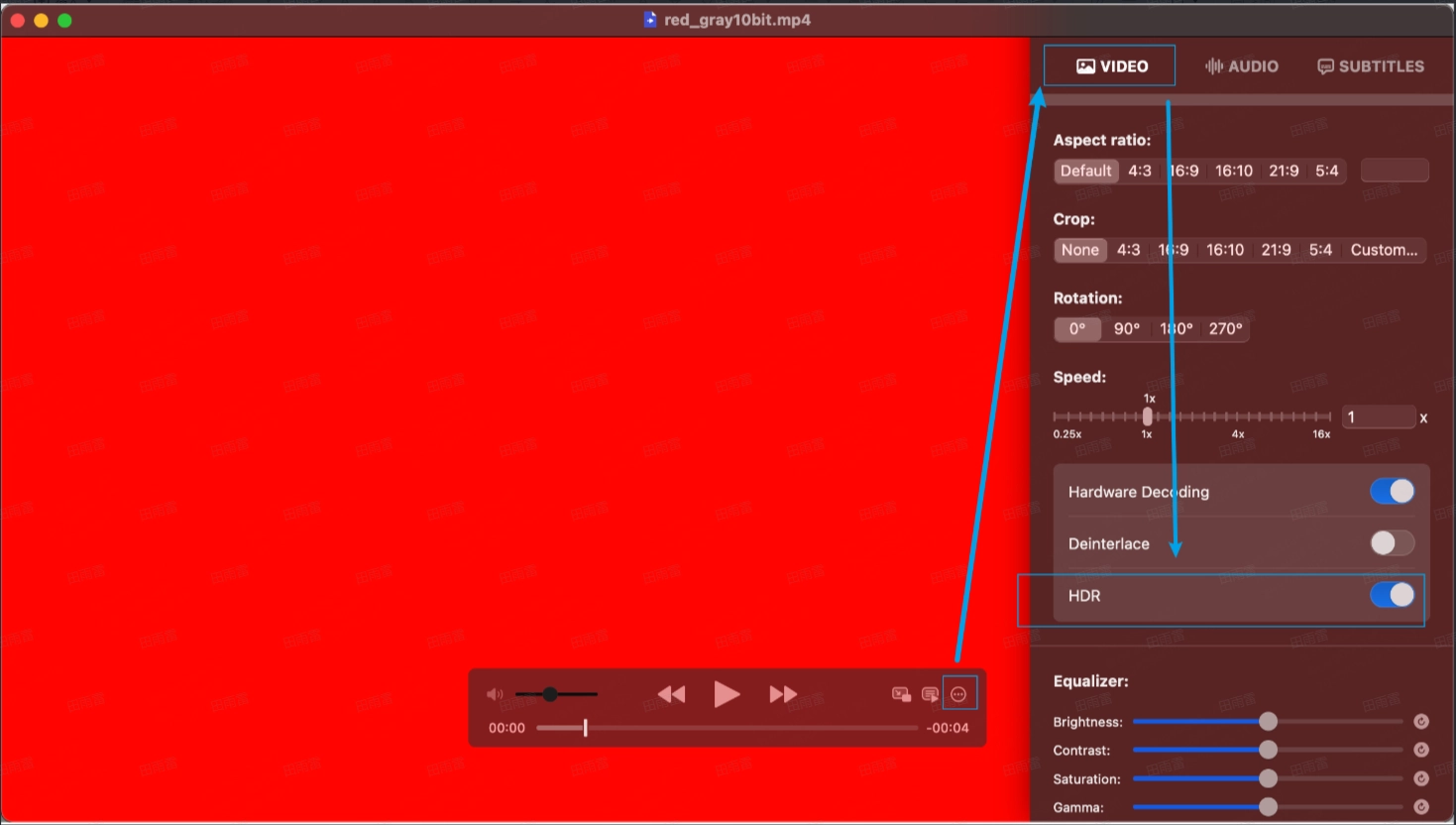
¶ 6.2 HDR Settings for Controllers and Receiving Cards
¶ Applicable products
Controller: MX6000 Pro, MX2000 Pro, MX40 Pro and MX30
Interface: HDMI 2.0, HDMI 2.1 and DP1.4
Receiving card: A8s, A8s-N, A8s Pro, A10sPlus-N, A10s Pro, A8s Pro’s derivative cards and 5G receiving cards.
Related instructions
Supports automatic parsing and manual setting of HDR. When the input source is 12G-SDI, DP1.2, or non-standard HDR sources, only the manual setting of HDR is supported. When using the HDR function with A10S Pro, CA50E, and XA50 Pro receiving cards, the Ethernet port load is not halved. Please refer to the COEX Ethernet Port Loading Capacity Instructions for details.
The current HDR mechanism on COEX series controllers is that the parameters of page 1 determine the HDR effect, and the HDR parameters of other pages can be modified but will not affect the screen.
Operation steps
In the input source, you can easily distinguish whether the front-end input source signal is HDR. The metadata of the input source can be identified based on the front-end source information. The presence or absence of metadata depends on the source information. For example, in Potplayer, right-click on the attribute to check whether the current source has metadata.



Click on Format to select an HDR format and set the relevant parameters. When selecting Auto, the software will read the values from the input source's own properties.

¶ HDR10 parameters
PQ mode: Mapping method for video source brightness.
a. ST2084 (PQ): 1:1 mapping of the brightness of the video source, adjusting the excess part of the video source to the maximum brightness based on the screen's maximum brightness.
b. ST2086 (linear mapping): Linearly map the brightness of the video source, adjust the overall brightness of the video source according to the screen's maximum brightness, and ensure that the proportion of content brightness remains unchanged.
c. Maximum brightness of content (MaxPLL): The maximum brightness override value of the video source, which will take effect after checking Override.


PQ is an absolute brightness system that can achieve a standardized display on the screen, which is also the key for customers to measure whether HDR is correctly supported. Therefore, we have set the 2084 mode, which is essentially the algorithm issuing a new EOTF curve to the receiving card based on the peak brightness calibrated by the screen body.
However, in the 2084 mode, although it is a standardized display, there may be issues such as high light overexposure and low grayscale display being too dark. In order to meet the effect requirements, further modifications were made to the 2084 curve issued at the receiving card end. Specifically, in the EOTF column, three parameters, Clip Level, ambient light, and compensation, were added to adjust and correct the EOTF PQ curve. The parameters and corresponding correction effects are shown in the following figure:
¶ Clip Level
Clip level will slightly reduce the brightness near the PQ cutoff point, improve overexposure issues, and enrich the details of highlighted areas. In ST2084 mode, if the peak brightness of the display screen is lower than the maximum brightness of the source, there will be overexposure of highlighted content. Clip level can slightly reduce the brightness of the source image near the cutoff point to improve overexposure. This method is commonly known as a soft roll. When the Clip Level is set to 0, it is commonly known as a clip.

The left figure shows the display effect of the LED screen after enabling HDR, and the right shows the display effect after adjusting the Clip Level:

¶ Ambient Light Compensation
Ambient light compensation will brighten the overall image, offsetting the problem of blurry content on the screen caused by ambient light shining on the screen. Adjusting this value can eliminate the loss of details caused by diffuse reflection due to ambient light illuminating the LED screen. The larger the value, the brighter the overall HDR content displayed.

The left figure shows the display effect of the LED screen enabling HDR, and the right shows the HDR effect of increasing the overall brightness after adjusting the ambient light compensation:

¶ Shadow Compensation
Improve the low grayscale level merging problem caused by insufficient bit depth due to screen switching and increase the near-black detail performance of the display screen. In the shadow compensation adjustment, the higher the value, the higher the brightness of the near-black area.9 r

The left figure shows the display effect of the LED screen after enabling HDR, and the right shows the effect of adjusting shadow compensation to increase the brightness of near-black areas in HDR content:

Note: When the video source is not HDR, the low grayscale compensation is to light up the first grayscale level. Most screens cannot light normally at the first grayscale level. Thus, the low gray compensation of 33.33% is the default, and the overall gamma now is correct.
- When the value is 0%, it is the standard Gamma. Theoretically, the measured value corresponds to the standard Gamma. However, instrument acquisition errors may exist.
- When the value is 33.33%, the first grayscale level lights up, and adjacent low grayscale levels can be adjusted. However, the medium to high grayscale remains unchanged. If Gamma changes, the EOTF formula will change, and the entire grayscale will also change.
When the input source is HDR10-ST2084PQ mode, adjustments in EOTF are:
- Shadow compensation: From 0 to 100%, step: 1%, default value: 0%.
- Ambient light compensation: From 0 to 80%, step: 1%, default value: 0%.
- Clip Level: 0~100%, step: 1%, default value: 0%.
- When the input source is HDR10-ST2086 linear mapping mode, adjustments in EOTF are:
- Shadow compensation: From 0 to 100%, step: 1%, default value: 0%.
- Ambient light compensation: From 0 to 80%, step: 1%, default value: 0%.
¶ HLG Parameters

When the input source is HLG, adjustments in EOTF are:
- Shadow compensation: From 0 to 100%, step: 1%, default value: 0%.
- Ambient light compensation: From 0 to 80%, step: 1%, default value: 0%.
The impact of HDR on brightness:
Peak brightness is the maximum brightness the screen can achieve after calibration=calibrated brightness (which will attenuate to a certain extent after calibration). Pre calibration brightness is the maximum brightness of the screen when it leaves the factory without any attenuation. The maximum brightness is the set brightness, and the screen can reach this maximum brightness after setting. However, when HDR is turned on, the peak brightness can be maximized.
After turning on HDR, the brightness and gamma adjustment of the Screen Settings >Image Quality interface are grayed out. The default brightness is 100% and cannot be adjusted.

¶ Mutual Exclusion Limitations of HDR
1. After turning on HDR, if a brightness schedule has already been created and turned on, the HDR PQ mode will not take effect. HDR can only be turned on normally after turning off the brightness schedule.

2. The brightness overdrive function and HDR function are mutually exclusive.
We consistently enhance and refine the content of our Wiki articles.
If you find any mistakes or errors, please contact us.
Your continuous feedback and support will help us further improve our products and content.